How To Connect A Nissan Car To Bluetooth Devices
Nissan cars are known for their advanced technology features, including Bluetooth connectivity. By connecting your Nissan car to Bluetooth devices, you can enjoy hands-free calling, streaming music, and even navigation. In this article, we'll show you how to connect a Nissan car to Bluetooth devices, step-by-step.
Step 1: Prepare Your Bluetooth Device
Before you can connect your Nissan car to a Bluetooth device, you'll need to ensure that the device is ready to connect. Make sure that the Bluetooth device you want to connect is turned on and in pairing mode. Refer to the device's user manual for specific instructions on how to enter pairing mode.
Step 2: Activate Bluetooth in Your Nissan Car
To activate Bluetooth in your Nissan car, follow these steps:
- Turn on your car's audio system.
- Press the "PHONE" or "AUDIO" button on your car's dashboard or steering wheel to access the Bluetooth menu.
- Select "SETTINGS" and then "BLUETOOTH."
- Turn on Bluetooth by selecting "ON."
Step 3: Pair Your Bluetooth Device with Your Nissan Car
- Once Bluetooth is activated in your Nissan car, you can pair your Bluetooth device by following these steps:
- From the Bluetooth menu, select "PAIR NEW DEVICE."
- Your Nissan car will search for available Bluetooth devices.
- Select the device you want to connect to your Nissan car from the list of available devices.
- Enter the PIN or passcode if prompted to do so. Refer to your device's user manual for the PIN or passcode.
Once the connection is established, your Nissan car will confirm the pairing process is complete.
Step 4: Enjoy Hands-Free Calling and Music Streaming
With your Nissan car connected to your Bluetooth device, you can now enjoy hands-free calling and music streaming. Here's how to make a call or stream music using Bluetooth:
- Press the "PHONE" or "AUDIO" button on your car's dashboard or steering wheel to access the Bluetooth menu.
- Select "PHONE" to make a call or "AUDIO" to stream music.
- Select the device you want to use.
- Follow the on-screen instructions to make a call or stream music.
Tips for Connecting Nissan to Bluetooth
Here are some additional tips to ensure a smooth and successful connection between your Nissan car and Bluetooth devices:
- Make sure that your Bluetooth device is compatible with your Nissan car. Check the owner's manual or consult with your Nissan dealer to confirm compatibility.
- Keep your Bluetooth device within range. Bluetooth has a limited range, so keep your device within 30 feet of your Nissan car for a reliable connection.
- Disconnect your Bluetooth device when not in use. To conserve battery life and ensure a quick and easy connection in the future, disconnect your Bluetooth device when you're not using it.
- Troubleshoot common issues. If you experience issues with your Bluetooth connection, such as dropped calls or poor audio quality, try resetting your Nissan car's audio system or disconnecting and reconnecting the Bluetooth device.
Connecting Nissan to Bluetooth Devices
Connecting your Nissan car to Bluetooth devices is a straightforward process that can enhance your driving experience. By following the steps outlined above, you can quickly and easily connect your Nissan car to Bluetooth devices and enjoy hands-free calling and music streaming. Remember to keep your Bluetooth device within range, disconnect it when not in use, and troubleshoot any common issues for a seamless connection. With proper use and maintenance, Bluetooth connectivity can be a valuable feature of your Nissan car.